REPLACE "[email protected]" with YOUR EMAIL ADDRESS
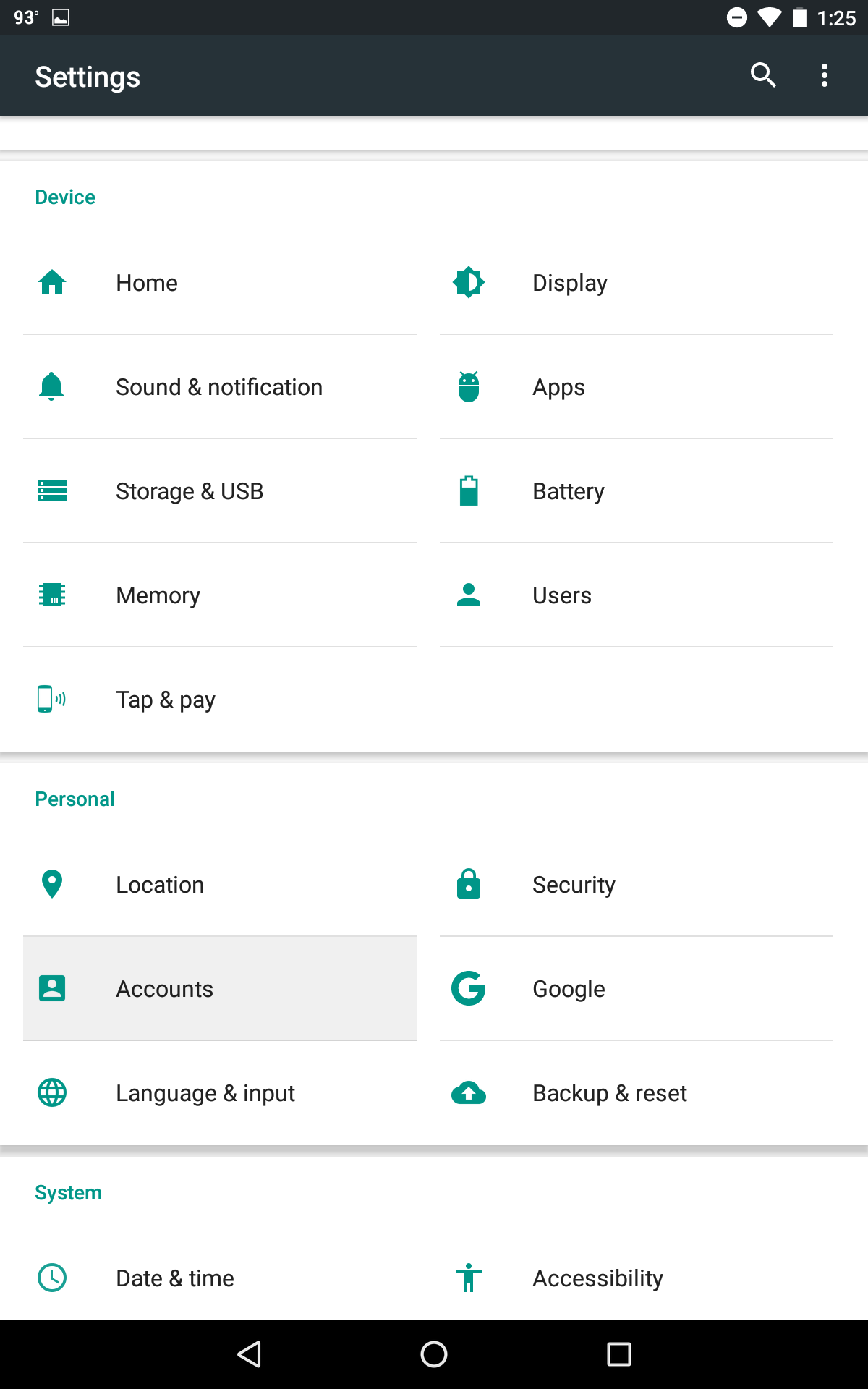
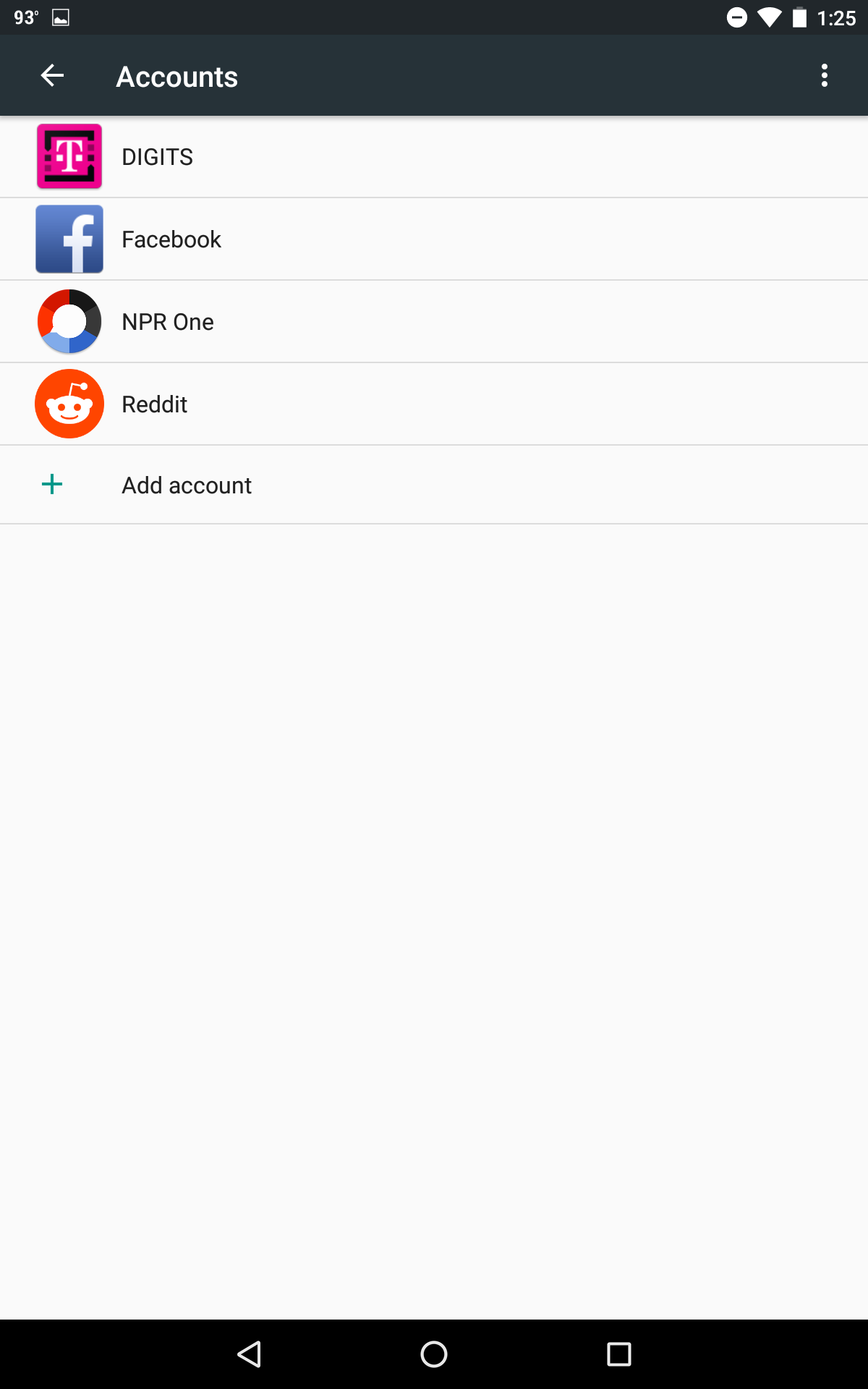
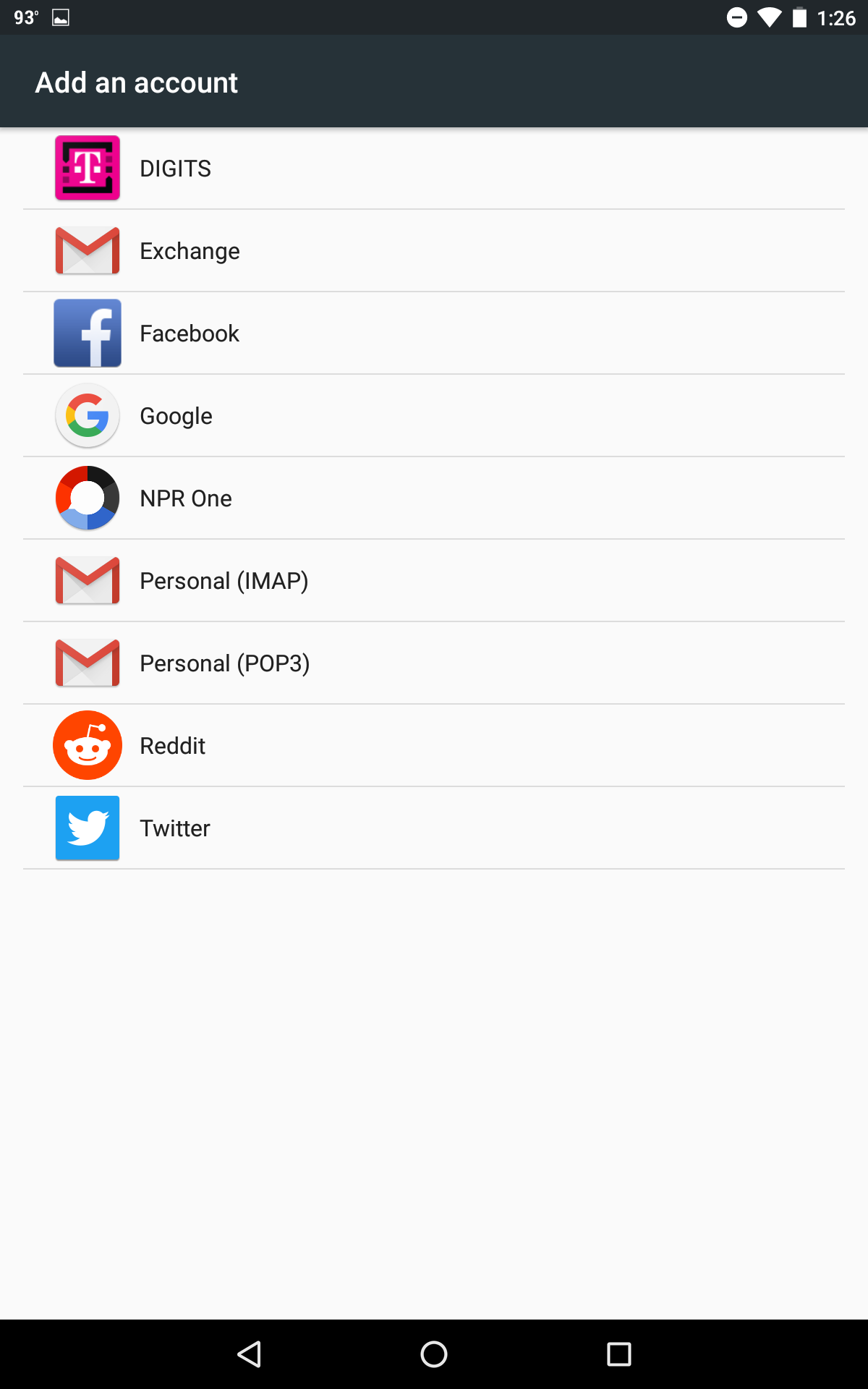




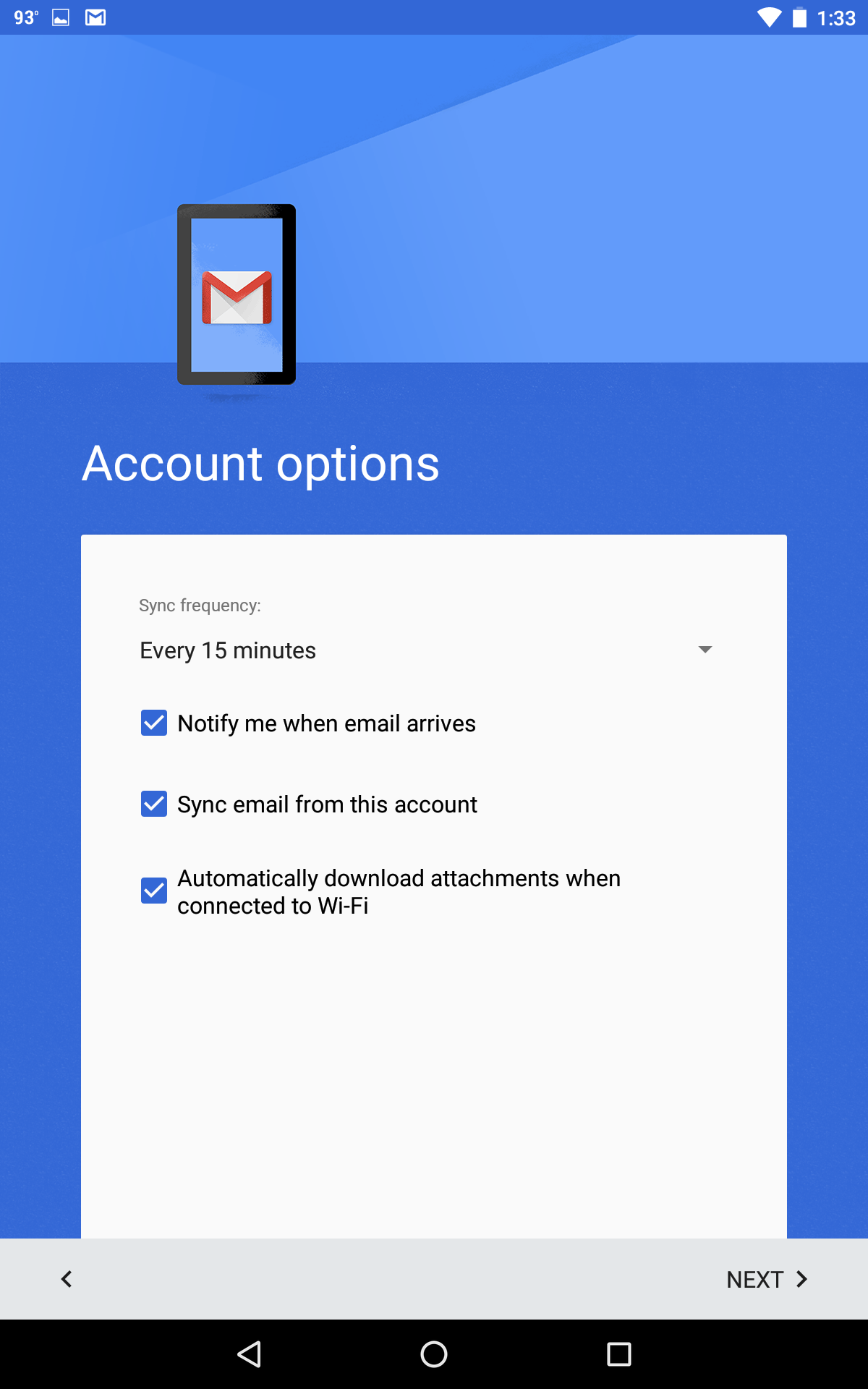
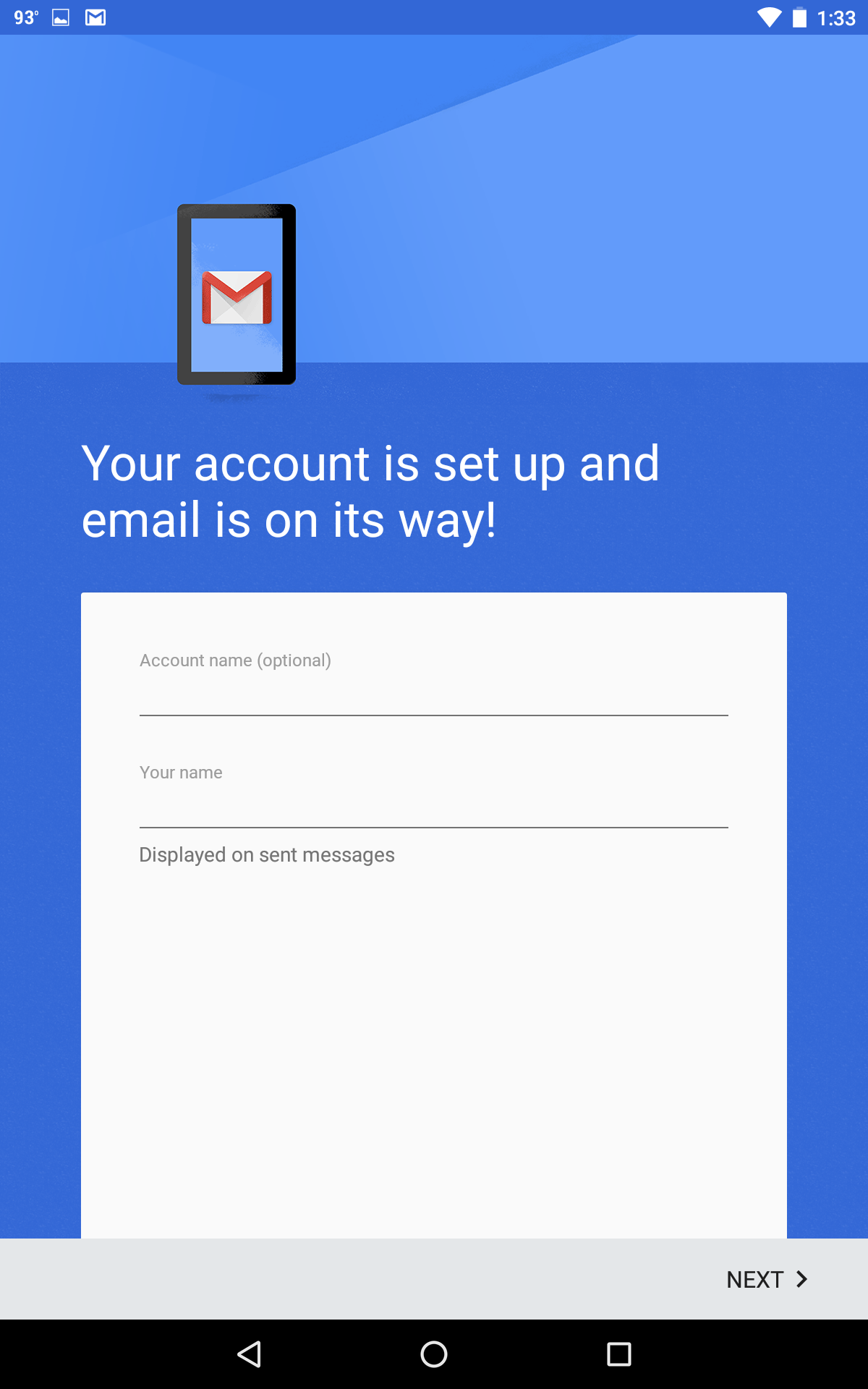
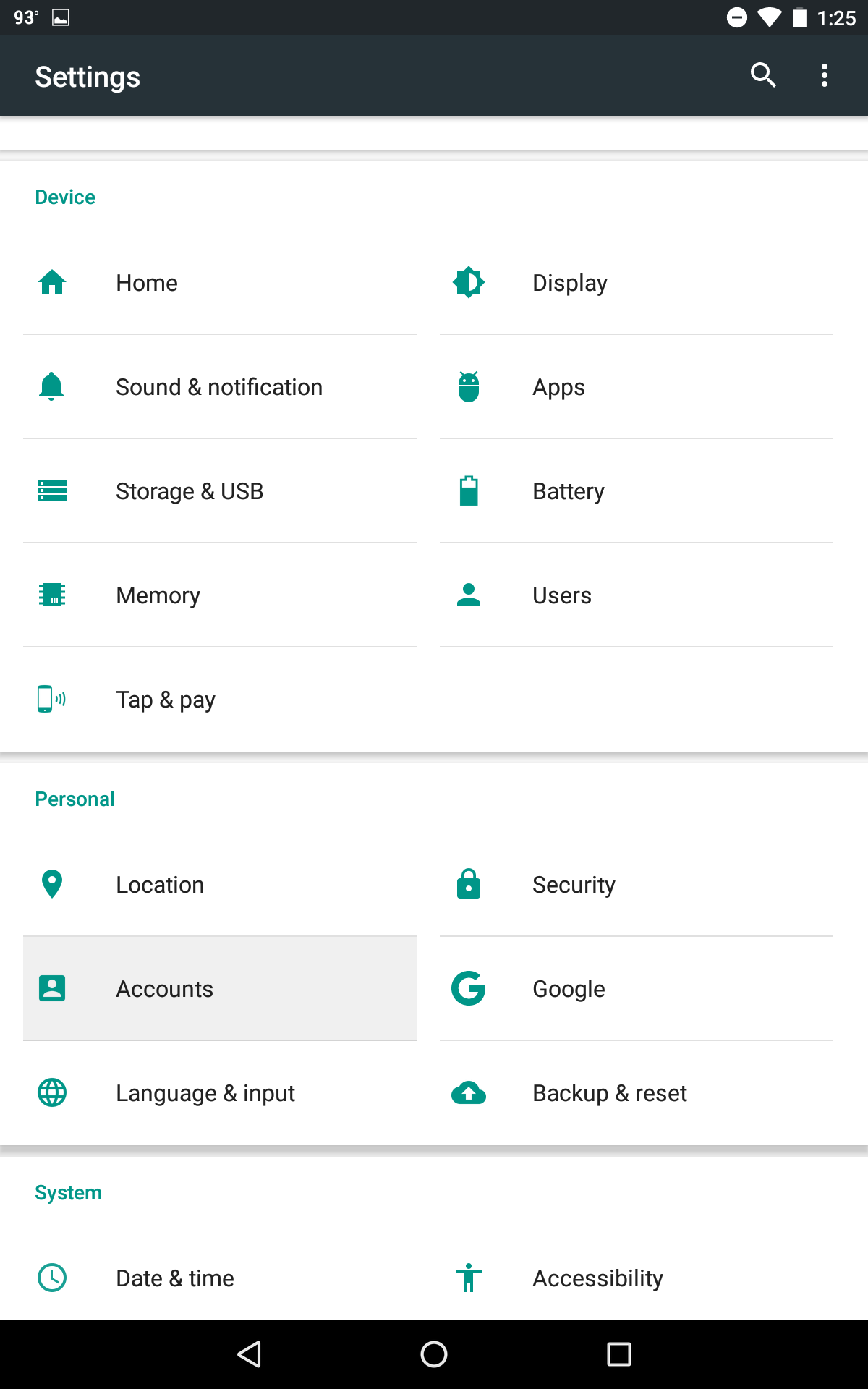
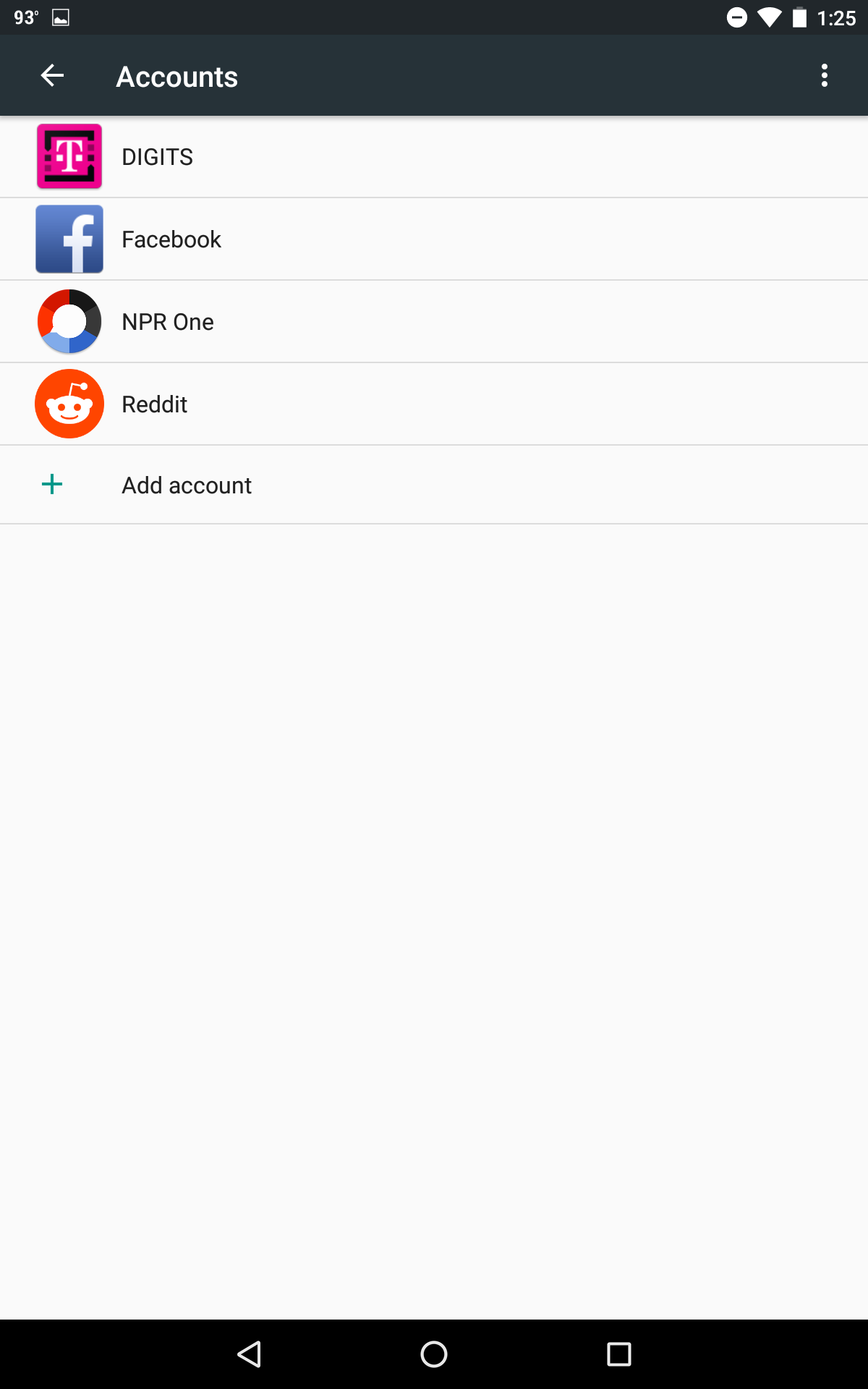
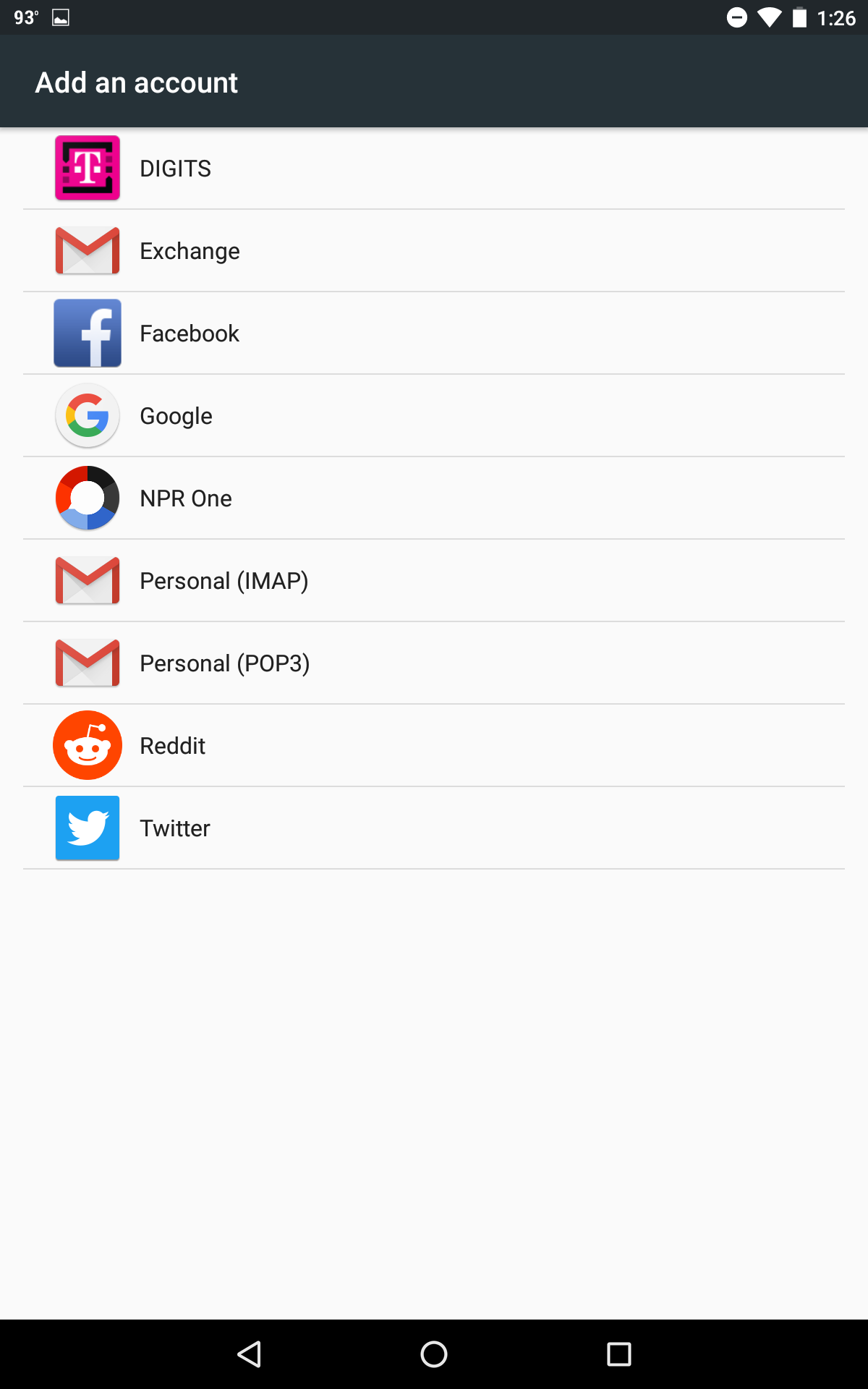




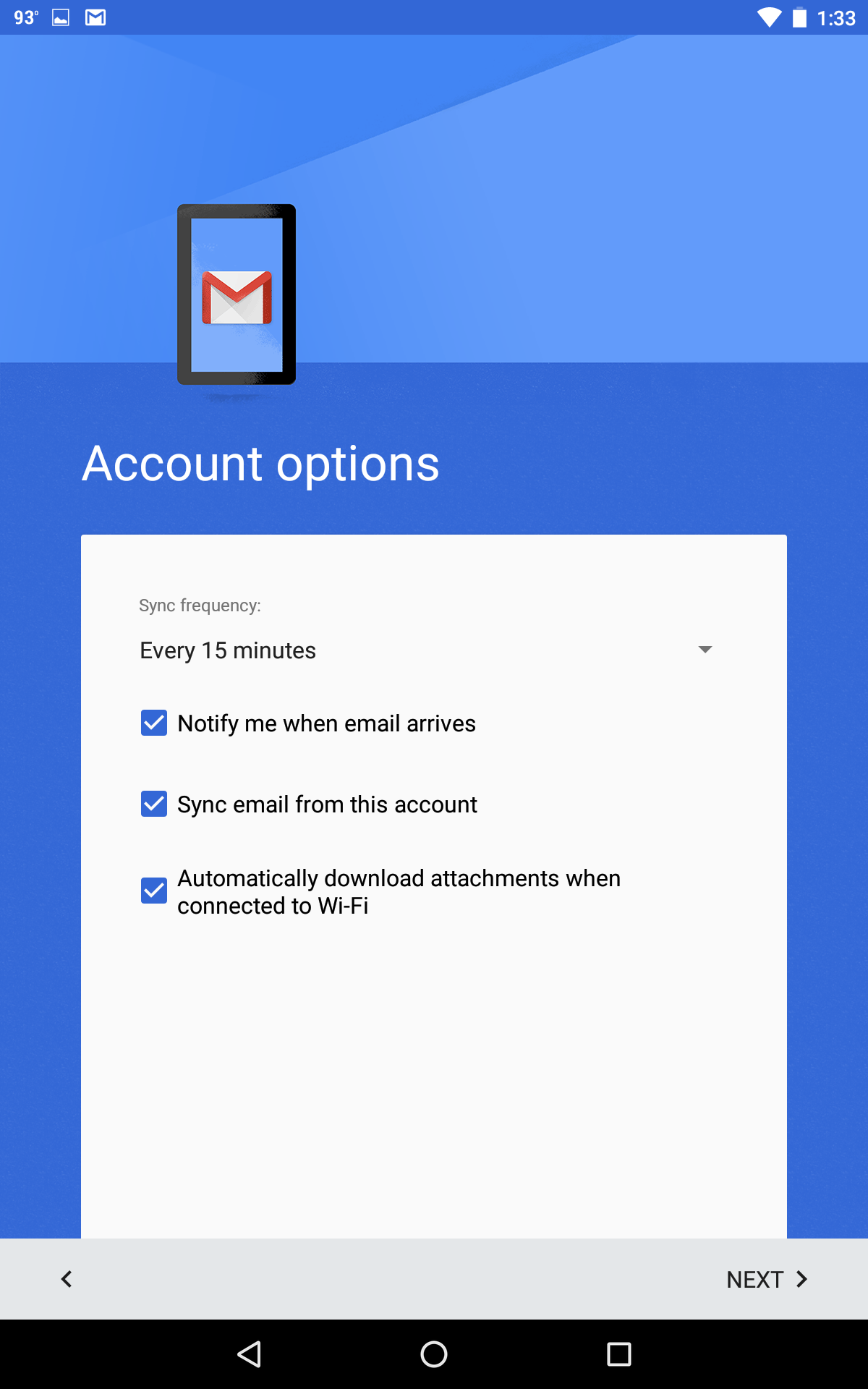
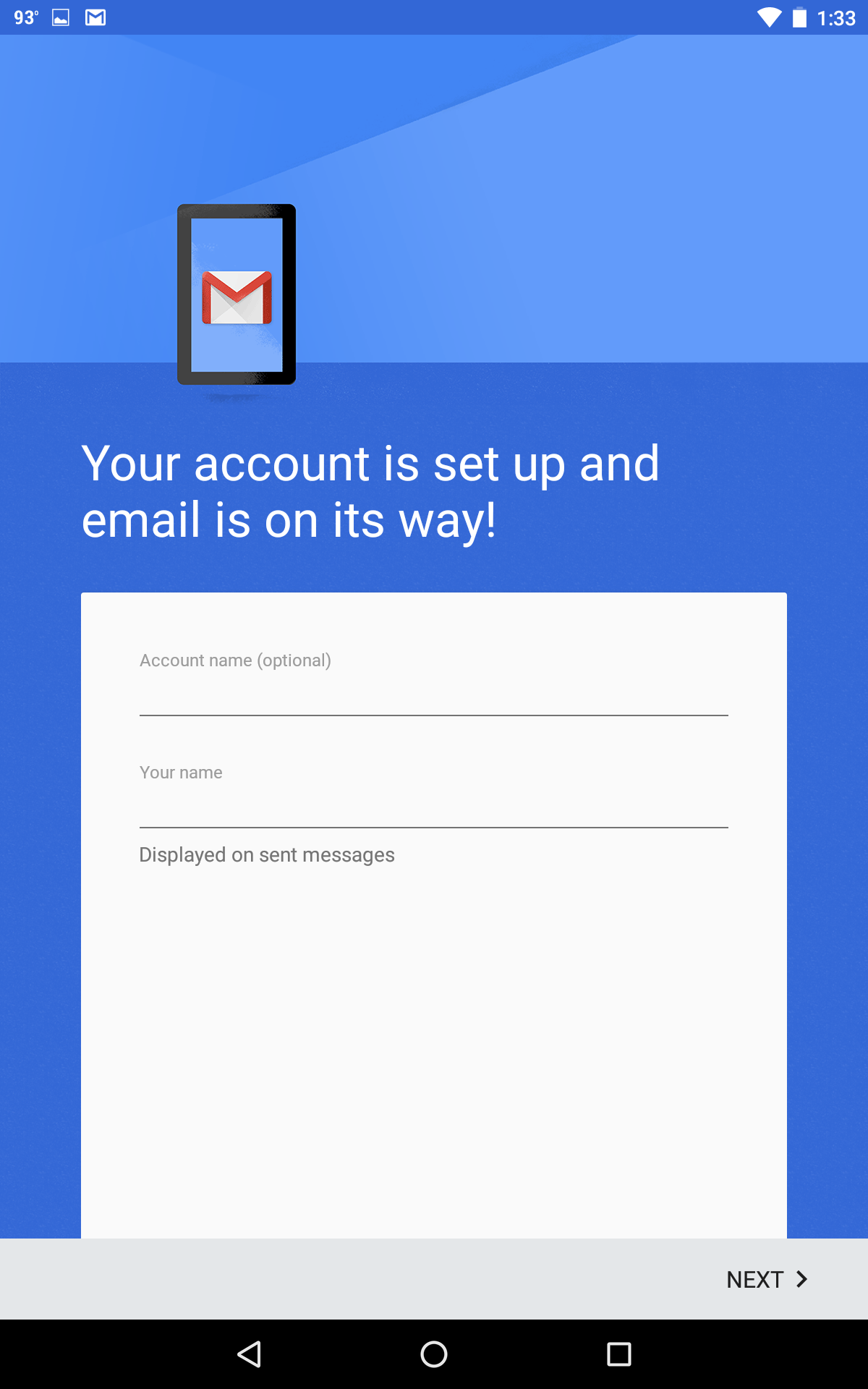
- Locate the Settings icon in your Apps Drawer.
- Tap Accounts
- Then tap Add Account
- Tap Personal (IMAP)
- Enter your email address (YOUR EMAIL ADDRESS)
- Enter your password
- Enter the following incoming settings:
Username: (YOUR EMAIL ADDRESS)
Password: Your mailbox password
Server: secure.emailsrvr.com - Tap Next
- Enter the following outgoing settings:
Make sure Require sign-in is enabled.
Username: (YOUR EMAIL ADDRESS)
Password: Your mailbox password
SMTP Server: secure.emailsrvr.com - Tap Next
- Select the options desired, and tap Next
- Account Name: Used to distinguish account from others in the device
Your name: Name to be displayed in outgoing messages - Tap Next
- You are all set! Go back to the main menu, open the Gmail app and your messages should start syncing. Please give it a few minutes to download data before troubleshooting.