REPLACE "[email protected]" with YOUR EMAIL ADDRESS

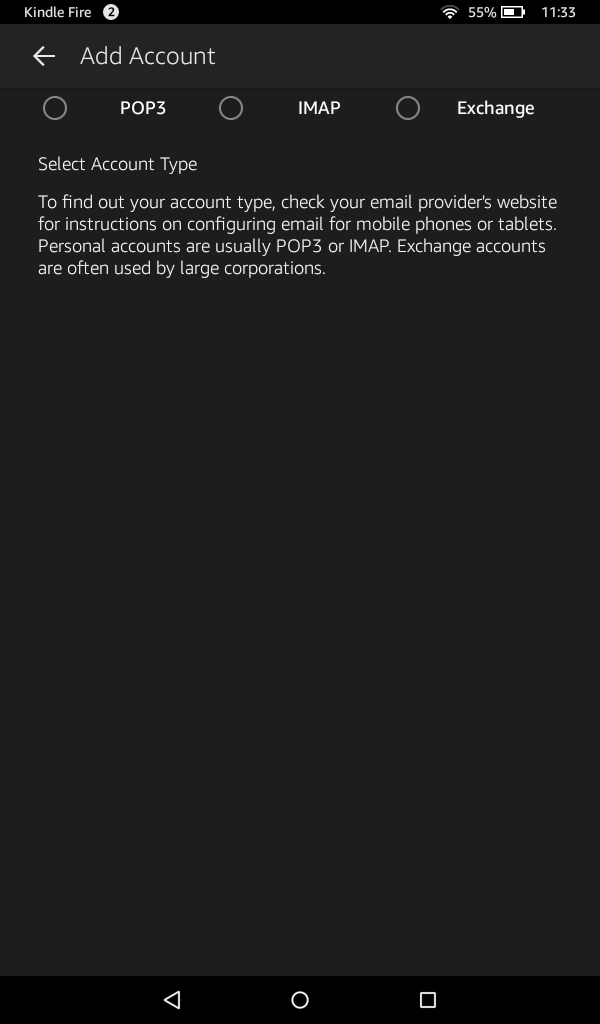

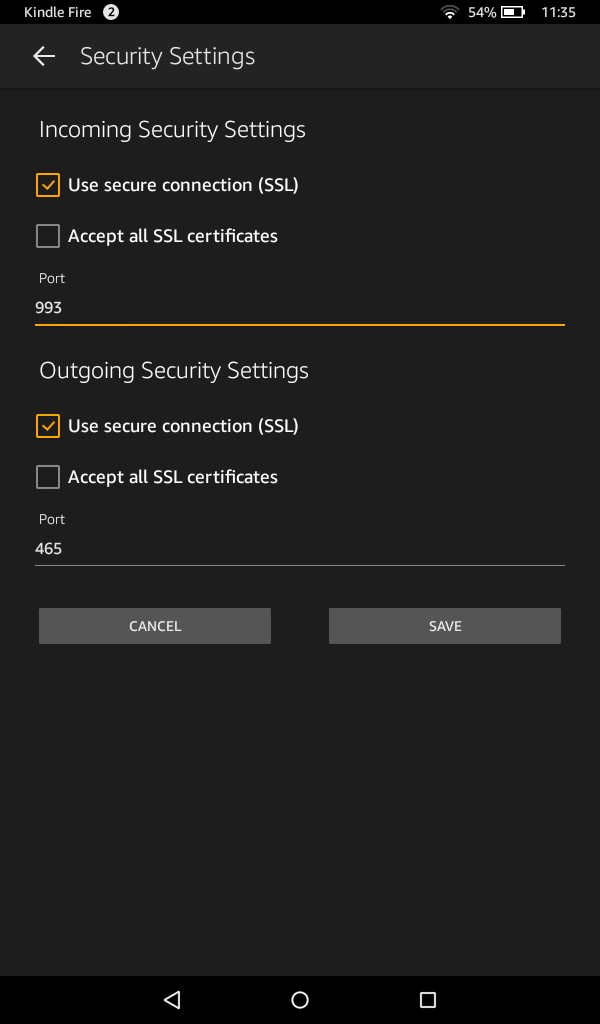


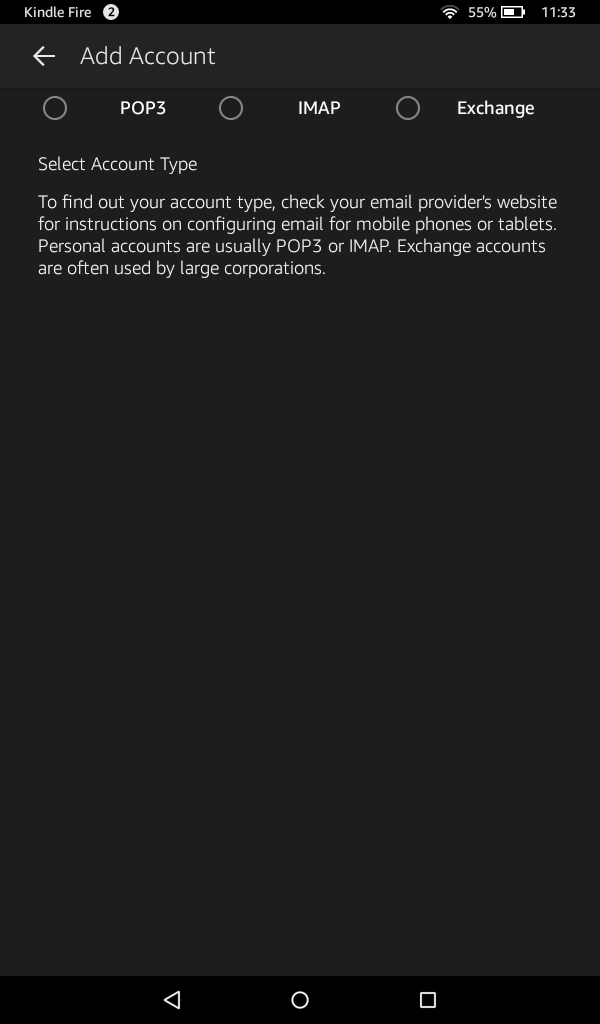

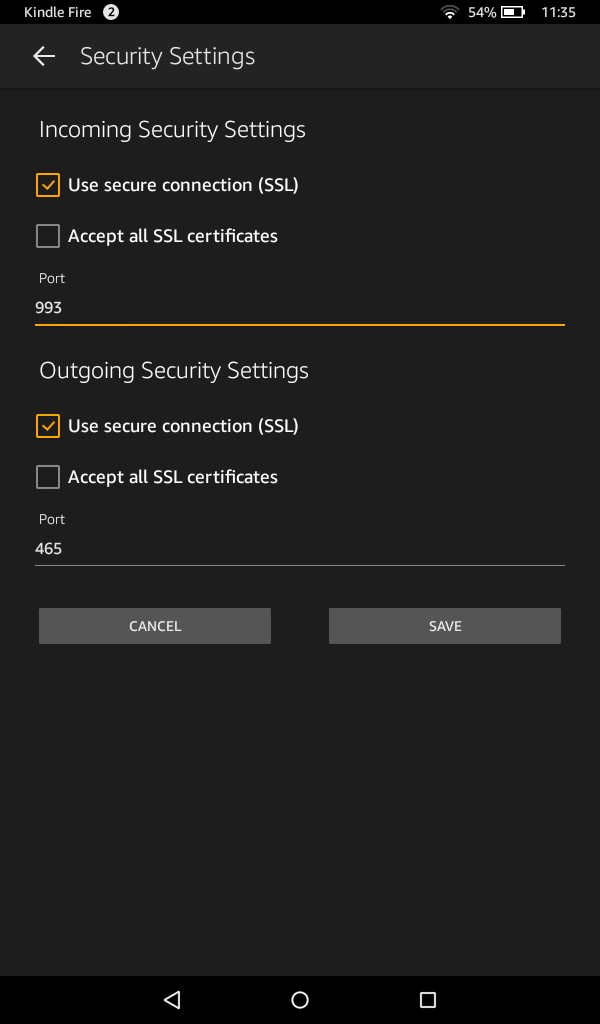

- From the Home menu, open the Email app
- Enter your email address: (YOUR EMAIL ADDRESS)
- Tap Manual Setup
- Select IMAP
- Enter the following information
IMAP server: secure.emailsrvr.com
Use secure connection SSL: checked
Username: (YOUR EMAIL ADDRESS)
Password: Your password
SMTP Server: secure.emailsrvr.com
Use secure connection SSL: checked
Use same credentials for Incoming and Outgoing servers: checked - Tap Server Settings and Ports
- Enter the following information
Incoming Security Settings
Use secure connection SSL: checked
Port: 993
Outgoing Security Settings
Use secure connection SSL: checked
Port: 465 - Tap Save
- Tap Next
- You're all set! Tap Go to Inbox to be taken to the inbox. It may take a few minutes for the email to populate, depending on the amount of data.